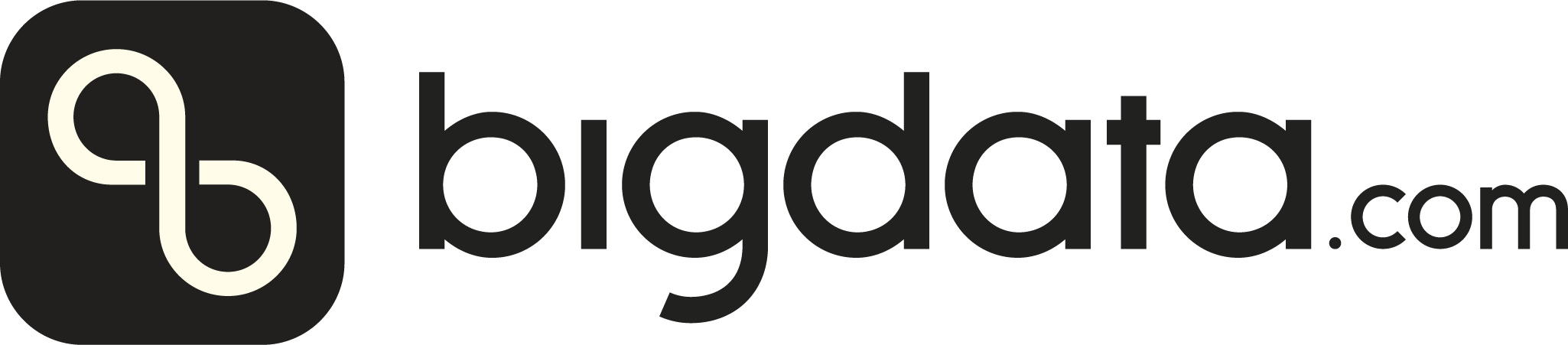Bigdata lets you query external data, and also upload your own content for search and analysis.
Private & Secure: No LLM training on your data
from bigdata_client import Bigdata
bigdata = Bigdata()
file = bigdata.uploads.upload_from_disk('path/to/file')
file object returned is a
bigdata_client.models.uploads.File
object, which contains:
id: The unique identifier of the file.name: The name of the file. It will be set to the name of the
original file in the disk.status: The status of the file. Check
bigdata_client.file_status.FileStatus for the list of possible statuses.uploaded_at: The datetime when the file was uploaded, according to
the server.raw_size: The size of the file in bytes.
Besides the path, the upload_from_disk() method also accepts the
following optional parameters:
provider_document_id: Allows you to assign a specific ID to your
document which will be available as provider_document_id in the
metadata node of the annotated.json. It is useful in case you want
to co-relate your own ids with the ones provided by Bigdata.provider_date_utc: Allows you to assign a specific timestamp (a
string with YYYY-MM-DD hh:mm:ss format or a datetime) to your
document. This will modify the document published date, allowing us to
better assign a reporting date to detected events.primary_entity: You can specify a “Primary Entity” to boost entity
recognition in your document. When a primary entity is set for a
document, it increases the chances to detect events even when the
entity is not explicitly mentioned. Setting a primary entity is
optional and you can use either a name or the corresponding
rp_entity_id.skip_metadata: If True, it will upload the file but not retrieve its
metadata. Recommended for bulk uploads. It is False by default.
file = bigdata.uploads.upload_from_disk(
'path/to/file',
provider_document_id='my_document_id',
provider_date_utc='2022-01-01 12:00:00',
primary_entity='Apple Inc.',
skip_metadata=True
)
file.wait_for_completion()
file.wait_for_analysis_complete()
By default, these methods will wait 2400 seconds (40 minutes) until the file is processed. If you want to customize the time you are willing to wait, you can pass a timeout parameter to the method.After the timeout (In seconds) is reached, the method will raise a TimeoutError exception:file.wait_for_completion(timeout=300)
The platform must format the original file with extra metadata before processing it, and the maximum file size after that normalization is 10MB.
Tag uploaded files
You can modify file tags using the add_tags(), remove_tags(), and
set_tags() methods of the File class objects. The file object may
come from the list(), get(), or upload_from_disk() methods.
Add Tag
To add a tag to a file, use the add_tags() method. You can add a
single tag or a list of tags.
file = bigdata.uploads.get("4DC8AF5500AD4EB0A360D0C7BD6F9286")
print(file.tags)
>>> []
file.add_tags(["New Tag"])
print(file.tags)
>>> ["New Tag"]
file.add_tags(["New Tag 2", "New Tag 3"])
print(file.tags)
>>> ["New Tag", "New Tag 2", "New Tag 3"]
Remove Tag
To remove a tag from a file, use the remove_tags() method. You can
remove a single tag or a list of tags.
file.remove_tags(["New Tag"])
print(file.tags)
>>> ["New Tag 2", "New Tag 3"]
# To remove all tags from a file
file.remove_tags(file.tags)
print(file.tags)
>>> []
set_tags() method. This
operation is permanent and replaces all existing tags.
file.set_tags(["Final Tag"])
print(file.tags)
>>> ["Final Tag"]
file.set_tags(["New Final Tag 1", "New Final Tag 2"])
print(file.tags)
>>> ["New Final Tag 1", "New Final Tag 2"]
list_my_tags() method.
bigdata.uploads.list_my_tags()
>>> ["New Final Tag 1", "New Final Tag 2"]
list_tags_shared_with_me() method.
bigdata.uploads.list_tags_shared_with_me()
>>> ["Tag set by another user", "Another tag set by another user"]
Working with your files
To list all the files that have been uploaded to the server, you can use
the list() method:
files = bigdata.uploads.list()
for file in files:
print(file)
for n in itertools.count(start=1):
files = bigdata_cli.uploads.list(page_number=n)
do_stuff_with_files(files)
if not files:
break
C48410DA1AEE439ABAA0619F272B67F4 123 Jan 1 2021 My First Document.pdf,
BE61DA39E0F540A599E958BBEB9BA3D5 1K Feb 10 2023 Document_2.txt,
687A8B473E654416A0C19CD79EE77413 120K Jul 31 2024 Document-3.docx,
F1345B07DDE145CAB30C08CC01B393D6 1.2M Dec 31 2024 Another file.docx,
3A56AC4B2BCB42FEA7B0AF062FE78534 1.1G Apr 10 2024 The last file.pdf,
file = bigdata.uploads.get("<document_id>")
print(file)
# C48410DA1AEE439ABAA0619F272B67F4 123 Jan 1 2021 My First Document.pdf
- The original file, by calling the
download_original() method of the
file object.
- The annotated version of the file, by calling the
download_annotated() method of the file object. This is a JSON file
containing the text together with the detections made by the system.
- The analytics version of the file, by calling the
download_analytics() method of the file object. This is a JSON file
containing the analytics created by the system.
file.download_original('path/to/save/original_file')
file.download_annotated('path/to/save/annotated_file.json')
file.download_analytics('path/to/save/analytics_file.json')
get_<file_type>_dict() method:
annotations = file.get_annotated_dict()
print(annotations)
analytics = file.get_analytics_dict()
print(analytics)
Sharing Private Content
You can share your private content with other members of your
organization. This allows your colleagues to find the documents you
share in their search results. To share a document, use the
share_with_company method. For example:
file = bigdata.uploads.get("<document_id>")
file.share_with_company() # Option 1. Operating on the object in memory
company_shared_permission attribute of the search
object will be set to SharePermission.READ.
bigdata.uploads.share_with_company("<document_id>") # Option 2. Operating on the file ID
unshare_with_company method:
file = bigdata.uploads.get("<document_id>")
file.unshare_with_company() # Option 1. Operating on the object in memory
bigdata.uploads.unshare_with_company("<document_id>") # Option 2. Operating on the file ID
list_shared() method:
files = bigdata.uploads.list_shared()
for file in files:
print(file)
for n in itertools.count(start=1):
files = bigdata_cli.uploads.list_shared(page_number=n)
print(files)
if not files:
break
Deleting uploaded files
To delete a file, you can use the delete() method of the file object,
where the object may be coming from the list() method, from the
get() method, or from the upload_from_disk() method:
files = []
for n in itertools.count(start=1):
files_in_page = bigdata_cli.uploads.list_shared(page_number=n)
files.extend(files_in_page)
if not files_in_page:
break
for i, file in enumerate(files):
print(f"{i} {file}")
print(f"Enter the file row number to delete: [0 - {len(files)-1}]")
file_id = int(input())
if file_id > 0:
file = files[file_id]
file.delete()
# The file is now deleted and bigdata.uploads.get() will raise an exception since the file does not exist anymore
Note that deleting a file is a permanent operation and cannot be undone.
delete() method of the Uploads object. This will avoid the need to
get the file object first:
bigdata.uploads.delete("<document_id>")
Only files that are in the COMPLETED or FAILED can be deleted.
Attempting to delete a file that is still being processed will raise an
exception. To avoid this, you can use the wait_for_completion()
method:file = bigdata.uploads.upload_from_disk('path/to/file')
# Wait for the file to be processed
file.wait_for_completion()
file.delete()